|
1.16
2017-08-15 |
|
|
|
|
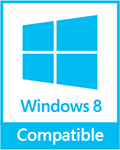
|
|
ExtraBackup - FAQ
Frequently Asked Questions (FAQs)
Q: Does GrandBackup support a CD/RW as a destination?
Q: I was looking for a newer version of SmartBackup and I find that it no longer exists. If I want to get the latest update for the software I purchased, how do I download it?
Q: What are the system requirements to run GrandBackup (disk space, RAM, operating system, etc.)?
Q: Must I go through a new activation process to download the program to the same computer?
Q: I am confused. Are the trial version and the unrestricted version the exact same download, except for the time of use?
Q: What if my computer or drive fails, can I reload GrandBackup on the new equipment without contacting you if I have the original activation code? What is the process for reinstalling if I have to?
Q: I make full Backup and need to duplicate the full folders tree from Source, but GrandBackup doesn't create some folders on destination. Why?
Q: When a Schedule is started using Task Scheduler, a few seconds after completing the Backup GrandBackup closes automatically. Why?
Q: Where has Exact Copy gone to? When I put some new files in the target folder, they don't get deleted when the task is run.
Q: What is the purpose of these .idx files? They appear on the server as something from PC Anywhere.
Q: I have a backup archive which always seems to generate the error: ERROR: index file can't be saved. How can I avoid this?
Q: Is it possible to perform a one-click launch of ALL backup tasks?
Q: Does your software back up data files that are open (being used by the host program)?
Q: Does the GrandBackup contain a "Restore" function?
Q: GrandBackup always copies all files at first start. How can this be avoided, so only changed files will be copied?
Q: I had a recent scare with my notebook registry becoming corrupt. I bought a second backup drive so that I can keep a complete mirror copy of my hard drive. Will GrandBackup do this for me?
Q: I am using GrandBackup Business to generate encrypted FTP-based off-site backups. This seems to work fine but how do I restore files from an FTP backup that has encryption?
Q: If I use Media SmartDetect, do I still have to keep my existing Schedules for running backups? I've read the help file but am still not too sure what this function does.
Q: I am using Media SmartDetect. I have configured a backup to occur when I insert my USB hard drive, but as far as I can tell, you can only back up to a set drive letter. Since the drive's letter can change depending on other USB pen drives (which I use), is it possible to backup to the detected drive, whatever letter it uses?
Q: GrandBackup, will it back up to anything: Travan 4, Colorado Backup II 8G, QIC, DLT, HD Storage, CD-Rewritable, CD-Recordable, DVD-R/RW, what else?
Q: Is it possible to export my backup task settings, this is in case I have to reinstall Windows or have a loss of information? Does the program keep the settings in any particular directory so that I can back them up so I don't have to re-enter my backup tasks in case of a data loss at a future date?
Q: Why am I unable to locate the grandbackup.log file?
Q: I'm wondering if it's possible to have the program send an email when beginning the backup task and once it completes the task giving a summary of results or something similar. I see the Email settings where you set SMTP and other info but I'm not exactly sure what that's for.
Q: Can I use GrandBackup to backup my entire main hard drive to a backup hard drive?
Q: Can I choose to automatically keep only the latest copy of the full backup without keeping each incremental change?
Q: I have been trying to test the scheduling of the GB Business software and get the following error. Task name: Test2 11/04/2007 11:24:29: WARNING: Skipping run time as per Task Properties - scheduled run was at least 60 seconds late. What's this all about?
Q: Can I backup to shared folders which are password protected? The problem is I have to enter the password manually every time I restart the computer. Is there a way to automate this?
Q: We would like to copy any file from the source path but ONLY when it gets changed. I checked "Folder Monitor". Is it necessary to check also "Modification Date/Time"?
1. Miscellaneous Questions
Q: Does GrandBackup support a CD/RW as a destination?
A: Yes. GrandBackup works with CD Recordable/ReWritable drives (CD-R/CD-RW) if a proper device driver is installed and configured for your drive. The driver should make the CD-RW behave like a removable disk.
Adaptec DirectCD is one such software that works with various CD-R/CD-RW drives and makes them look like hard disks. Check with your CD-R/CD-RW documentation.
One simple test to see if GrandBackup will work with a CD-R/CD-RW drive is to see if you can copy files from your hard disk to the CD-R/CD-R/CD-RW drive using Windows Explorer. If Windows Explorer can copy files to the drive, GrandBackup can too.
You can also use other CD-burning software such as Nero InCD, instead of Direct CD, that would make the CD drive look like a hard disk.
Important Note: Open "My Computer", select the CD-R/W drive and then File/Properties (or use the context menu). You will find a selection of tabs for controlling the CD-writing software. The "Recording" tab has an option to enable CD recording for the drive. Once 'Recording' has been disabled for the drive, CD writing software such as DirectCD or InCD can be installed for use by GrandBackup. Unless recording is disabled, Windows XP has control of the drive and GrandBackup cannot to write to it.
Q: I was looking for a newer version of SmartBackup and I find that it no longer exists. If I want to get the latest update for the software I purchased, how do I download it?
A: The development of SmartBackup has been discontinued, it has been replaced with GrandBackup: http://www.grandbackup.com/ . Registered users of SmartBackup are entitled to a free upgrade to GrandBackup Business.
Q: What are the system requirements to run GrandBackup (disk space, RAM, operating system, etc.)?
A: GrandBackup runs on Windows NT/2000/XP/2003/Vista; its system requirements do not exceed those prescribed for the relevant OS.
Q: Must I go through a new activation process to download the program to the same computer?
A: Activation is unlocking the software for unrestricted use, it is not needed for downloading (you can only download a trial).
Q: I am confused. Are the trial version and the unrestricted version the exact same download, except for the time of use?
A: Yes, they are the same except for the nag screen and the fact that using the trial version for over 30 days is illegal.
Q: What if my computer or drive fails, can I reload GrandBackup on the new equipment without contacting you if I have the original activation code? What is the process for reinstalling if I have to?
A: Yes, all you need is your activation code (aka registration key). Run the setup executable, start the program, enter the key.
Q: I make full Backup and need to duplicate the full folders tree from Source, but GrandBackup doesn't create some folders on destination. Why?
A: By default GrandBackup excludes empty (if, with the filters in place, there are no files to process) folders from Backup, but you can change this behavior in "Project Properties - File Filter" - just add a new filtering option - "Include Empty Folders" - to your Backup Project.
Q: When a Schedule is started using Task Scheduler, a few seconds after completing the Backup GrandBackup closes automatically. Why?
A: By default GrandBackup adds the "/ExitWhenIdle" command line option for new tasks in MS Task Scheduler. Open the "Project Properties" dialog for your Backup Project and select the "Project Schedule" dialog tab. Then click the "Add/Modify..." button to open the Task Properties dialog, and then remove the "/ExitWhenIdle" command from the "Run" line. From then on GrandBackup will not close automatically after the Project's work is finished.
Q: Where has Exact Copy gone to? When I put some new files in the target folder, they don't get deleted when the task is run.
A: Deleting obsolete files (see Task Properties) will emulate Exact Copy for you, meaning any change in Source will be reflected in Destination whenever the Task is run. However, if you "manually" put new files to the target folder, it will not work as you seem to expect. This is by design, as the target folder is supposed to be a secure destination, guarded against willful interference.
Q: What is the purpose of these .idx files? They appear on the server as something from PC Anywhere.
A: The index files have nothing to do with PC Anywhere, their main purpose is not to copy unchanged files over and over again and to sidestep file system differences (e.g. between FAT and NTFS).
Q: I have a backup archive which always seems to generate the error: ERROR: index file can't be saved. How can I avoid this?
A: Check if the Destination folder can be written to normally from where GrandBackup is installed and that the extension "idx" is not being filtered out somehow.
Q: Is it possible to perform a one-click launch of ALL backup tasks?
A: Well, two clicks will do it. Right-click on All Tasks in the top left-hand panel and select Start Group.
Q: Does your software back up data files that are open (being used by the host program)?
A: This may depend on the host program in question, but GrandBackup does have a special option for that (Task Properties -> Options -> Try to process 'in use' files).
Q: Does the GrandBackup contain a "Restore" function?
A: When you need to restore some or all of the files from the destination back to the source GrandBackup uses the Windows Explorer. 1. Right click on the project and select "View Source Folder". This will open an Explorer Window with your source folder. 2. Right click on the project again and select "View Destination Folder". This will open another Explorer Window with your destination folder. 3. Now you can simply select files from the destination folder that you want to restore and drag-and-drop them on the source folder. 4. If the files are compressed, instead of drag-and-drop use the Extract files feature.
Q: GrandBackup always copies all files at first start. How can this be avoided, so only changed files will be copied?
A: All backups after the very first in a Task are incremental, meaning unchanged files are never copied again (unless you delete the hidden .idx file from Destination). The only exception is compressed backups, when the whole archive has to be replaced.
Q: I had a recent scare with my notebook registry becoming corrupt. I bought a second backup drive so that I can keep a complete mirror copy of my hard drive. Will GrandBackup do this for me?
A: If you specify Source as C:, check Include Subfolders, leave the default file filter in place (Include *.*) and exclude system files like pagefile.sys, GB will do its best. Please keep in mind, however, that GrandBackup is not a disk imaging program -- you will not be able to restore a fully functional operating system to a brand new drive, just individual files (including the registry, of course).
Q: I am using GrandBackup Business to generate encrypted FTP-based off-site backups. This seems to work fine but how do I restore files from an FTP backup that has encryption?
A: Copy the encrypted backup to a local folder (Windows Explorer will suffice) and click on Tools -> Decrypt Wizard on the main menu to decrypt the files.
Q: If I use Media SmartDetect, do I still have to keep my existing Schedules for running backups? I've read the help file but am still not too sure what this function does.
A: Media SmartDetect will come in useful if, for instance, you frequently back up data to a USB flash drive -- you can set up a Task to start automatically the moment the device is connected to the computer.
Q: I am using Media SmartDetect. I have configured a backup to occur when I insert my USB hard drive, but as far as I can tell, you can only back up to a set drive letter. Since the drive's letter can change depending on other USB pen drives (which I use), is it possible to backup to the detected drive, whatever letter it uses?
A: Connect the hard drive, then go to Windows disk management and change its drive letter to one closer to the end of the alphabet ‚Äď Windows will keep this drive letter across reconnections.
Q: GrandBackup, will it back up to anything: Travan 4, Colorado Backup II 8G, QIC, DLT, HD Storage, CD-Rewritable, CD-Recordable, DVD-R/RW, what else?
A: GrandBackup offers an on-line backup of the files in standard format, conventional backup programs create an off-line backup in a proprietary format. When the backup is on-line, the backed up copies of your files are as accessible to you as the original files. When a backup is off-line, you have to go through some kind of restore procedure to make the backed up files accessible again. Disk drives are on-line and tape drives are off-line.
GrandBackup supports any type of data storage device that can be connected to Windows and mapped as a drive letter (for example "Y:") (hard disk, floppy disk, network drive, removable hard disks, CD-R/RW etc.), but not a tape drive.
Having said that, some tape drive manufacturers supply a special device driver that makes the tape operate like an on-line HDD drive. We have some customers using GrandBackup with such devices. We have not done any testing with these.
Q: Is it possible to export my backup task settings, this is in case I have to reinstall Windows or have a loss of information? Does the program keep the settings in any particular directory so that I can back them up so I don't have to re-enter my backup tasks in case of a data loss at a future date?
A: Practically all the settings (not Task Groups, however) are kept in the Windows registry. You can backup/restore them with the Settings Maintenance Wizard (in Tools on the main menu).
Q: Why am I unable to locate the grandbackup.log file?
A: Logging is configured in Options -> Task Defaults -> Log Settings, but this can be overridden by the corresponding property of a particular Task (Task Properties -> Advanced -> Log Settings).
Q: I'm wondering if it's possible to have the program send an email when beginning the backup task and once it completes the task giving a summary of results or something similar. I see the Email settings where you set SMTP and other info but I'm not exactly sure what that's for.
A: Look for Event Alerts in Options -> Task Defaults and check "Send Email to" where necessary (note the "Send the full log" option at the bottom). Remember though that these settings can be (and perhaps should be) overridden by the corresponding Properties of a particular Task.
Q: Can I use GrandBackup to backup my entire main hard drive to a backup hard drive?
A: Regarding your particular question, basically we do not recommend to backup your entire drive using GrandBackup because it does not do sector copy of the disk, just data copy. In most cases the files that you need to back up are your data files. If you lose the hard disk, you can install the program files and other software from the original CDs or diskettes but your data files are the most valuable material and they need to be restored from your own backups.
If you organize the data files well, it will make the task of backing them up much easier. So here are a few tips on how to properly organize your data files. Preferably, all your data files should be kept in a single folder (such as "My Documents" or "Projects") organized into sub folders by subject or type of application. This makes it easy to back up all the data with a single GrandBackup project.
Q: Can I choose to automatically keep only the latest copy of the full backup without keeping each incremental change?
A: Every backup, except the very first one, of a given Task is done incrementally, but there is only one full copy in Destination at any time. However, a Task can be additionally configured to save older file versions across the backups.
Q: I have been trying to test the scheduling of the GB Business software and get the following error. Task name: Test2 11/04/2007 11:24:29: WARNING: Skipping run time as per Task Properties - scheduled run was at least 60 seconds late. What's this all about?
A: It's only a warning, it refers to the "Skip an item in the schedule if it misses its time" (i.e. GB was not running at the time) option in Task Properties -> Autorun and Schedule -> Internal Schedule.
Q: Can I backup to shared folders which are password protected? The problem is I have to enter the password manually every time I restart the computer. Is there a way to automate this?
A: Yes, there is, please use the fields User/Password in Task Properties-> General.
Q: We would like to copy any file from the source path but ONLY when it gets changed. I checked "Folder Monitor". Is it necessary to check also "Modification Date/Time"?
A: It depends on what file/folder properties you want monitored. Normally, all six "criteria" boxes should be checked.











